Volley: Easy, Fast Networking for Android - Example
Volley is a library that makes networking for Android apps easier and most importantly, faster. We'll give an overview of how it works, common patterns that work well with it, and a walkthrough of how you can easily load thumbnail images for your ListView from the network in parallel.
Volley can be powerful alternative of AsyncTask. As Android developers, we are spending lots of time to write AsyncTask for ListView and web service calls. Recently I read awesome article about AsyncTask, I suggest all Android developers to read this article "Dark Side of AsyncTask" by +Fré Dumazy, AsyncTask is redundant in every project. I hope many developer are agree with me, Thank to Volley framework now we can reduct effort,coding and time to write AsyncTasks.
This article illustrate simple example of Volley library. VolleyTest application fetch JSON feed from Yahoo Pipe and display in ListView.

Step 1: Download/Clone Volley library from git repo
git clone https://android.googlesource.com/platform/frameworks/volley
Step 2: Create new project in *Android Studio named "VolleyTest"
*Note: This is my first project in Android Studio
Step 3: Copy Volley library source code in "VolleyTest" project, Copying source in our project is safe and easy that's why I copy source of Volley in VolleyTest project.
Step 4: Add Internet permission in AndroidManifest.xml
<?xml version="1.0" encoding="utf-8"?>
<manifest xmlns:android="http://schemas.android.com/apk/res/android
package="com.kpbird.volleytest
android:versionCode="1"
android:versionName="1.0" >
<uses-sdk
android:minSdkVersion="9"
android:targetSdkVersion="14" />
<application
android:allowBackup="true"
android:icon="@drawable/ic_launcher"
android:label="@string/app_name"
android:theme="@style/AppTheme" >
<activity
android:name="com.kpbird.volleytest.MainActivity"
android:label="@string/app_name" >
<intent-filter>
<action android:name="android.intent.action.MAIN" />
<category android:name="android.intent.category.LAUNCHER" />
</intent-filter>
</activity>
</application>
<uses-permission android:name="android.permission.INTERNET"></uses-permission>
</manifest>
Step 5: Add ListView in activity_main.xml
<RelativeLayout xmlns:android="http://schemas.android.com/apk/res/android"
xmlns:tools="http://schemas.android.com/tools"
android:layout_width="match_parent"
android:layout_height="match_parent"
android:paddingLeft="@dimen/activity_horizontal_margin"
android:paddingRight="@dimen/activity_horizontal_margin"
android:paddingTop="@dimen/activity_vertical_margin"
android:paddingBottom="@dimen/activity_vertical_margin"
tools:context=".MainActivity">
<ListView
android:layout_width="wrap_content"
android:layout_height="wrap_content"
android:id="@+id/listView"
android:layout_alignParentTop="true" android:layout_alignParentLeft="true"/>
</RelativeLayout>
Step 6: Create new xml for List row named "row_listview.xml"
<?xml version="1.0" encoding="utf-8"?>
<LinearLayout xmlns:android="http://schemas.android.com/apk/res/android
android:orientation="vertical"
android:layout_width="match_parent"
android:layout_height="100dp">
<TextView
android:layout_width="fill_parent"
android:layout_height="wrap_content"
android:textAppearance="?android:attr/textAppearanceLarge"
android:text="Large Text"
android:id="@+id/txtTitle" android:layout_gravity="left|center_vertical"/>
<TextView
android:layout_width="match_parent"
android:layout_height="wrap_content"
android:textAppearance="?android:attr/textAppearanceMedium"
android:text="Medium Text"
android:id="@+id/txtDesc" android:layout_gravity="left|center_vertical" android:textColor="#929292"
android:minLines="2" android:ellipsize="end" android:maxLines="2"/>
<TextView
android:layout_width="fill_parent"
android:layout_height="wrap_content"
android:textAppearance="?android:attr/textAppearanceSmall"
android:text="Small Text"
android:id="@+id/txtDate" android:layout_gravity="left|center_vertical" android:textColor="#d6d6d6"/>
</LinearLayout>
Step 7: Add Following code in MainActivity.java file
There are three steps to make web call using Volley
1. Create new Queue Request object from Volley class
public class MainActivity extends
Activity {
arrNews = new
ArrayList<NewsModel>();
lstView = (ListView)
findViewById(R.id.listView);
Volley can be powerful alternative of AsyncTask. As Android developers, we are spending lots of time to write AsyncTask for ListView and web service calls. Recently I read awesome article about AsyncTask, I suggest all Android developers to read this article "Dark Side of AsyncTask" by +Fré Dumazy, AsyncTask is redundant in every project. I hope many developer are agree with me, Thank to Volley framework now we can reduct effort,coding and time to write AsyncTasks.
This article illustrate simple example of Volley library. VolleyTest application fetch JSON feed from Yahoo Pipe and display in ListView.

Step 1: Download/Clone Volley library from git repo
git clone https://android.googlesource.com/platform/frameworks/volley
Step 2: Create new project in *Android Studio named "VolleyTest"
*Note: This is my first project in Android Studio
Step 3: Copy Volley library source code in "VolleyTest" project, Copying source in our project is safe and easy that's why I copy source of Volley in VolleyTest project.
Step 4: Add Internet permission in AndroidManifest.xml
<?xml version="1.0" encoding="utf-8"?>
<manifest xmlns:android="http://schemas.android.com/apk/res/android
package="com.kpbird.volleytest
android:versionCode="1"
android:versionName="1.0" >
<uses-sdk
android:minSdkVersion="9"
android:targetSdkVersion="14" />
<application
android:allowBackup="true"
android:icon="@drawable/ic_launcher"
android:label="@string/app_name"
android:theme="@style/AppTheme" >
<activity
android:name="com.kpbird.volleytest.MainActivity"
android:label="@string/app_name" >
<intent-filter>
<action android:name="android.intent.action.MAIN" />
<category android:name="android.intent.category.LAUNCHER" />
</intent-filter>
</activity>
</application>
<uses-permission android:name="android.permission.INTERNET"></uses-permission>
</manifest>
Step 5: Add ListView in activity_main.xml
<RelativeLayout xmlns:android="http://schemas.android.com/apk/res/android"
xmlns:tools="http://schemas.android.com/tools"
android:layout_width="match_parent"
android:layout_height="match_parent"
android:paddingLeft="@dimen/activity_horizontal_margin"
android:paddingRight="@dimen/activity_horizontal_margin"
android:paddingTop="@dimen/activity_vertical_margin"
android:paddingBottom="@dimen/activity_vertical_margin"
tools:context=".MainActivity">
<ListView
android:layout_width="wrap_content"
android:layout_height="wrap_content"
android:id="@+id/listView"
android:layout_alignParentTop="true" android:layout_alignParentLeft="true"/>
</RelativeLayout>
Step 6: Create new xml for List row named "row_listview.xml"
<?xml version="1.0" encoding="utf-8"?>
<LinearLayout xmlns:android="http://schemas.android.com/apk/res/android
android:orientation="vertical"
android:layout_width="match_parent"
android:layout_height="100dp">
<TextView
android:layout_width="fill_parent"
android:layout_height="wrap_content"
android:textAppearance="?android:attr/textAppearanceLarge"
android:text="Large Text"
android:id="@+id/txtTitle" android:layout_gravity="left|center_vertical"/>
<TextView
android:layout_width="match_parent"
android:layout_height="wrap_content"
android:textAppearance="?android:attr/textAppearanceMedium"
android:text="Medium Text"
android:id="@+id/txtDesc" android:layout_gravity="left|center_vertical" android:textColor="#929292"
android:minLines="2" android:ellipsize="end" android:maxLines="2"/>
<TextView
android:layout_width="fill_parent"
android:layout_height="wrap_content"
android:textAppearance="?android:attr/textAppearanceSmall"
android:text="Small Text"
android:id="@+id/txtDate" android:layout_gravity="left|center_vertical" android:textColor="#d6d6d6"/>
</LinearLayout>
Step 7: Add Following code in MainActivity.java file
There are three steps to make web call using Volley
1. Create new Queue Request object from Volley class
private RequestQueue
mRequestQueue;
mRequestQueue = Volley.newRequestQueue(this);
. Create object of
JsonObjectRequest and provide all details like url, http method, listeners for
success and error
JsonObjectRequest jr = new
JsonObjectRequest(Request.Method.GET,url,null,new
Response.Listener<JSONObject>() {
@Override
public void onResponse(JSONObject
response) {
Log.i(TAG,response.toString());
parseJSON(response);
va.notifyDataSetChanged();
pd.dismiss();
; }
},new Response.ErrorListener() {
@Override
public void onErrorResponse(VolleyError error) {
Log.i(TAG,error.getMessage());
}
});
. Add JsonObjectRequest to
RequestQueue
mRequestQueue.add(jr);
Following code has regular
Adapter, Model class. I took everything in one java file for simplicity,
Complete Source Code
view sourceprint?
import
android.app.ProgressDialog;
import android.os.Bundle;
import android.app.Activity;
import android.util.Log;
import
android.view.LayoutInflater;
import android.view.Menu;
import android.view.View;
import android.view.ViewGroup;
import
android.widget.BaseAdapter;
import android.widget.ListView;
import android.widget.TextView
import
com.android.volley.Request;
import
com.android.volley.RequestQueue;
import
com.android.volley.Response;
import
com.android.volley.VolleyError;
import com.android.volley.toolbox.JsonObjectRequest;
import
com.android.volley.toolbox.Volley;
import org.json.JSONArray;
import org.json.JSONObject;
import java.util.ArrayList;
private String TAG =
this.getClass().getSimpleName();
private ListView lstView;
private RequestQueue mRequestQueue;
private ArrayList<NewsModel> arrNews
;
private LayoutInflater lf;
private VolleyAdapter va;
private ProgressDialog pd;
@Override
protected void onCreate(Bundle
savedInstanceState) {
super.onCreate(savedInstanceState);
setContentView(R.layout.activity_main);
lf = LayoutInflater.from(this);
va = new VolleyAdapter();
lstView.setAdapter(va);
mRequestQueue = Volley.newRequestQueue(this);
String url =
"http://pipes.yahooapis.com/pipes/pipe.run?_id=giWzVcBGrQEQo_NLYQ&_render=json";
pd =
ProgressDialog.show(this,"Please Wait...","Please
Wait...");
try{
Thread.sleep();
}catch(Exception e){
}
JsonObjectRequest jr = new
JsonObjectRequest(Request.Method.GET,url,null,new
Response.Listener<JSONObject>() {
@Override
public void onResponse(JSONObject
response) {
Log.i(TAG,response.toString());
parseJSON(response);
va.notifyDataSetChanged();
pd.dismiss();
; }
},new Response.ErrorListener() {
@Override
public void
onErrorResponse(VolleyError error) {
Log.i(TAG,error.getMessage());
}
});
mRequestQueue.add(jr);
}
private void parseJSON(JSONObject json){
try{
JSONObject value =
json.getJSONObject("value");
JSONArray items =
value.getJSONArray("items");
for(int i=;i<items.length();i++){
JSONObject item =
items.getJSONObject(i);
NewsModel nm = new
NewsModel();
nm.setTitle(item.optString("title"));
nm.setDescription(item.optString("description"));
nm.setLink(item.optString("link"));
nm.setPubDate(item.optString("pubDate"));
arrNews.add(nm);
}
}
catch(Exception e){
e.printStackTrace();
}
}
class NewsModel{
private String title;
private String link;
private String description;
private String pubDate;
void setTitle(String title) {
this.title = title;
}
void setLink(String link) {
this.link = link;
}
void setDescription(String description)
{
this.description = description;
}
void setPubDate(String pubDate) {
this.pubDate = pubDate;
}
String getLink() {
return link;
}
String getDescription() {
return description;
}
String getPubDate() {
return pubDate;
}
String getTitle() {
return title;
}
}
class VolleyAdapter extends BaseAdapter{
@Override
public int getCount() {
return arrNews.size();
}
@Override
public Object getItem(int i) {
return arrNews.get(i);
}
@Override
public long getItemId(int i) {
return ;
}
@Override
public View getView(int i, View view,
ViewGroup viewGroup) {
ViewHolder vh ;
if(view == null){
vh = new ViewHolder();
view =
lf.inflate(R.layout.row_listview,null);
vh.tvTitle = (TextView)
view.findViewById(R.id.txtTitle);
vh.tvDesc = (TextView)
view.findViewById(R.id.txtDesc);
vh.tvDate = (TextView)
view.findViewById(R.id.txtDate);
view.setTag(vh);
}
else{
vh = (ViewHolder) view.getTag();
}
NewsModel nm = arrNews.get(i);
vh.tvTitle.setText(nm.getTitle());
vh.tvDesc.setText(nm.getDescription());
vh.tvDate.setText(nm.getPubDate());
return view;
}
class
ViewHolder{
TextView tvTitle;
TextView tvDesc;
TextView tvDate;
}
}
}
Download Source Code from
Github.com https://github.com/kpbird/volley-example
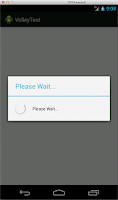

Comments
Post a Comment
Please post comments here:-)