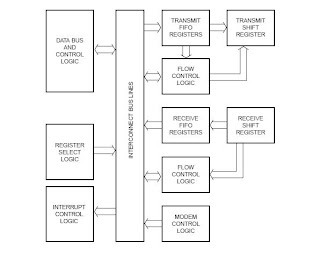Android Architecture and Platform Initilization
"Android is a software stack for mobile devices that includes an operating system, middleware and key applications." OR "Android is software platform for mobile devices based on the Linux Operating System and developed by Google and the open Handset Alliance." INFO: The Android SDK provides the tools and libraries necessary to begin developing applications that run on Android-powered devices. It supports: Operating System: Linux Kernel - Version 2.6 Emulator: on Mac, Windows, Linux Hardware Support: 1. GSM Telephony 2. Bluetooth, 3G, Wi-Fi 3. Camera, GPS, compass and Accelerometer ARCHITECTURE: 1. Applications: Android applications are written in the Java programming language, and they run within a virtual machine (VM). It's important to note that the VM is not a JVM as we might expect, but is the Dalvik Virtual Machine, an open source technology. Each Android application runs within an instance of the Dalvik VM, which in turn resides within a Linux-